Greasemonkey Manual:Monkey Menu
 Greasemonkey Manual |
| Using Greasemonkey |
|---|
| Installing Scripts |
| Monkey Menu |
| Getting Help |
| User Script Authoring |
| Editing |
| Environment |
| API |
The Monkey
Early versions of Greasemonkey provided an image of a monkey in the status bar. Clicking on the monkey would toggle the global enabled status of Greasemonkey. When enabled, the monkey is displayed in color; when disabled, it is greyed out, and no user scripts will run.
The Menu
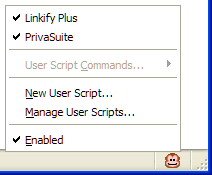
Later versions of Greasemonkey added a menu to this, and it was dubbed the monkey menu.
This menu largely mirrors that menu which is available under the Tools menu.
The Manage User Scripts... menu item will open the manage dialog as described earlier.
The New User Script... menu item is used to write a new user script, from scratch.
It is described in more detail in the editing section of this manual.
This menu provides a list of the scripts whose include and exclude rules match the current page. Each script listed here functions as a checkbox control, and the scripts can be individually enabled or disabled by clicking on them here.
The monkey menu also adds a menu item to explicitly display, as well as control, the global enabled status.
User Script Commands
The User Script Commands... sub-menu lists the menu items for individual scripts which have been added via the GM_registerMenuCommand. The presence and/or contents (as well as the possible actions) of this sub-menu depend completely on which scripts have been installed.
It is common for this sub-menu to be unavailable and greyed out.
Shortcuts
There are a few other "hidden" shortcuts in the monkey menu. First, a middle-click (the scroll wheel usually functions as a middle button, if the mouse has one) on the monkey icon will open the manage dialog. Second, a right-click on a script in the list will fire up the text editor (see the edit button above) on the script that is clicked.
These shortcuts (especially the latter) are designed for advanced users. However they can be very handy!
No Scripts Installed
It's possible for the monkey menu to show "No Scripts Installed!" even when there are scripts installed. This is an issue of semantics. The monkey menu displays only scripts that run on the currently visible tab, and this message is shown when no scripts match that criteria.